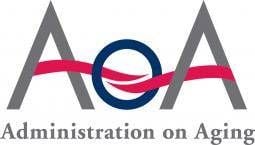Texting? Facebook? Skype? It's Not Just for Kids
Getting connected and staying that way serves a purpose
People of all ages are using the Internet, cell phones and other technologies to communicate with family and friends in new and exciting ways.
In a matter of seconds you can send a message to your son, receive a photo from your granddaughter or email an invitation to a family gathering.
While younger people are typically the “experts” on these new resources, many older adults also use the Internet, social media and cell phones to communicate and receive information. These tools are an effective way to connect with your family, friends and community resources, particularly children and young adults.
Many communities offer classes and other resources to help you get started with these new tools. To learn more about technology resources in your community, check with the following sources:
- Your local Area Agency on Aging — get connected by calling the Eldercare Locator at (800) 677-1116 or visit www.eldercare.gov.
- Libraries, schools and community colleges.
- Family, friends and neighbors familiar with computers and cell phones text messaging.
Text messaging or “texting” is sending brief messages via cell phones. Sending a “text” is a quick and easy way to stay in touch. Text messaging is especially popular with teens and young adults, which makes it an effective way to communicate with your children and/or grandchildren.
How: To send a text message you must have a cell phone that has the text messaging feature. Each cell phone is different, so it is best to consult your manual to learn how to text on your phone. Here are some general “texting” instructions:
- Access the main menu on your phone and select “message,” then select “create/new message.”
- Using the letters on your keypad, enter a message (Note: some phones have a full keypad, similar to a computer or typewriter; other phones use the letters that correspond with each number on the phone).
- Choose the recipient(s) of your text from your contact list or enter their phone number.
- Press “OK” or “Send” to send your message.
When to use: You might want to send a text if you have a short message/update that doesn’t garner a conversation. Texting is also useful when you or the recipient is in a quiet or noisy place where it is impossible to hold a conversation. on many cell phones you can send pictures along with your text or send messages to a group of people.
Use text messaging for informal, casual communication with family and friends.
Tips about privacy and safety:
- Never respond to text messages from someone you do not know.
- You may also receive SPAM via text message. Delete these messages.
- Never text while driving.
- Be cautious about sending your personal information via text messages.
The Cost of Texting: You could incur additional fees for texting. Check your cell phone plan for details.
Texting Etiquette: When you text in all CAPS it is considered yelling or shouting. Avoid texting when having a face-to-face conversation. Be careful about tone — make messages straightforward and clear. Set your phone to “vibrate” or “silent” when in quiet places.
T9 — This function is on cell phones without full keypads. When you use T9 it predicts what word you want to input based on the first letters typed, so you may not need to type the entire word. You can turn this function on or off.
Email stands for electronic mail. With email you can send messages from one computer to another. Email is like mail through the U.S. Postal Service that you receive daily, except you can send and receive email 24 hours a day, 7 days a week.
How: Email users have a unique address (much like your home address) where you can send and receive messages, for example: [email protected]. If you do not already have an email account, you can set up a free one on websites like: www.gmail.com, www.yahoo.com or www.hotmail.com. Click on “Sign-Up” or “Create Account” and follow the steps to create your email account.
When to use: Many people like using email because messages are sent and received rapidly. You can send information to one person or a group of people. Pictures and other documents can be attached to email messages.
Tips about privacy and safety:
- To access your email account you will need to create a password. Be sure to change your password often. remember to write it down and keep it in a safe place.
- Do not share your password.
- Log out of your email account when you are done.
- Only open attachments or click on links from people you know.
- Do not open or reply to SPAM.
- Do not email your Social Security number, bank account number or other private information.
- Make sure your computer software and updates are current.Email Etiquette: When sending email ALL CAPS is considered yelling or shouting. Limit forwarding messages, list email addresses in the BCC (Blind Carbon Copy) line for large groups, use a descriptive subject line and utilize the spell check feature.
SPAM — Unwanted email messages, frequently with commercial content, typically sent in large quantities to many email accounts. Many email accounts have SPAM filters to keep SPAM out of your inbox. Delete any messages that look suspicious.
VIRUS — Small software programs designed to spread from one computer to another and interfere with computer operation. Viruses are often sent as email attachments. There are many virus protection programs available to keep your computer safe.
Facebook is a social networking service and website with hundreds of millions of active users worldwide. on Facebook you can create a personal profile page to connect with family members, add other users as “friends” and exchange messages. Additionally, you can join common interest groups organized by various characteristics.
How: To create a profile page you must have an email address. Sign-on to www.facebook.com and fill in your information to create the page. You then have the option to add photos and additional information about yourself.
When to use: Connect with your family, friends, organizations, causes and acquaintances all over the world. You can “friend” or “like” other users in order to follow their activity. Facebook makes it easy to send messages to grandchildren or organize a group of friends.
Tips about privacy and safety:
- Only become friends with people you know.
- Do not list your home address or phone number.
- Learn about the privacy settings that help you control what people see on your profile page at www.facebook.com/help.
User Tips:
- When someone posts a message or photo on your profile page you will receive an email.
- The right hand column of your page is typically advertisements; avoid clicking these links.
- You can search for organizations, groups and information that interest you. Click the “like” button at the top of the page to receive automatic updates about their activities.
- Only add photos, videos and content that you want others to see.
- Search for friends through schools you attended, places you have worked and mutual friends.
- You should use “messages” (similar to an email via your Facebook account) to send private notes to other Facebook users and “wall posts” (see box) for information visible to all users.
- Your “friends” can post photos of you on Facebook. If you do not want the photo on your profile page, delete it by clicking “remove tag” next to your name in the photo caption.
Facebook Etiquette: Avoid constantly updating your status. Be aware of tone and use of sarcasm when posting.
WALL POST — Each Facebook account has a “wall.” These are like community chalkboards where the account holder or their friends can post messages, links, videos or pictures.
STATUS UPDATE — Messages users post on their profile page for their friends to read. Friends are also able to comment on or “like” the status.
Other Useful Connectors
SKYPE allows you to make voice calls over the internet. You can make free calls to other Skype users. There is a fee for calls from Skype to telephones and cell phones. Skype is particularly popular for people making inexpensive/free international calls. You need a microphone and speakers/headset for your computer to use Skype (you can also place video calls if both users have web cameras).
BLOG stands for “web log.” often used like a public diary, a blog is a website or part of a website. Blogs are usually maintained by an individual and offer the opportunity for followers to comment. Various websites offer free, easy-to-use blogs.
YOUTUBE is a video-sharing website where you can view, upload and share videos. YouTube enables you to upload videos and share them with friends and other users.
INSTANT MESSAGING (IM) is a form of real- time, text-based communication that enables you to chat with another computer user. Both people must be on a computer at the same time to use IM. Many email providers have IM/chat features, such as: www.gmail.com, www.msn.com, www.aol.com.
TWITTER is a social networking website that enables you to post short, up-to-the-minute updates (known as Tweets) and follow others' Tweets, which are text posts of 140 characters or less.